Install Google Camera without Unlocking Bootloader & Rooting your phone
Google camera became most popular when Google launched Pixel 2 and Pixel 2 XL. Because Google Pixel 2’s single-camera beats the all the smartphones like iPhone X and Samsung Galaxy Note 8 that came with the dual camera.
Every smartphone user wants to install Google Camera so they can click the best photos. But Google doesn’t allow smartphone companies to install Google camera by default.
Users can download Google camera from third party websites but it doesn’t work and getting stopped. So the Question is why it doesn’t work and how to get the right camera for your smartphone?
For installing google camera it requires camera2api feature enabled on the smartphone.
Some smartphone comes with camera2api enabled by default. But what about those who didn’t come with camera2api enabled.
For rooted smartphones, it is easy to enable camera2api feature. But what about those users who don’t want to root their phone and don’t want to lose the warranty of their smartphone.
So I tell you how to enable camera2api and install Google Camera in both Rooted and Non-Rooted smartphones.
Steps for Rooted smartphones:
- Check whether the camera2api feature is enabled or not by downloading Manual camera compatibility app from the Play Store.

See this screenshots how to check it.

Click on start

If it is enabled then it will show all green marks

If it is not enabled then it will show red cross marks.
- If camera2api is not enabled then enable it by flashing zip file from TWRP recovery or flash zip file in Magisk Manager and enable it.

- After flashing zip file open Manual Camera Compatibility app and check it again whether it is enabled or not. If it is not enabled then sorry you can’t install Google camera in your smartphone because your phone doesn’t support HAL3 (Hardware Abstraction Layer).
- So the final step is how to download Google Camera because it’s not available on Play Store. Some developers extract Google Camera APK file from Pixel Phones and modify it so that it works on other smartphones.
Download link for Gcam: Google Camera
APKs are updating regularly so if you face any bug then wait for next release.
That’s it you have successfully installed Google Pixel Camera in your smartphone.
Steps for Non-Rooted Smartphones
For non-rooted smartphones, it is mandatory to unlock the Bootloader of your phone. If you don’t know how to unlock Bootloader then in future I will tell you how to Unlock Bootloader of your smartphone. But for ASUS smartphone users it is easy to enable camera2api feature without unlocking Bootloader. For Xiaomi smartphones it’s not possible without unlocking Bootloader. Good news for Xiaomi smartphone users is that unlocking Bootloader will not affect the warranty of the phone.
How to enable camera2api in ASUS smartphone
First of all, install ADB drivers in your computer and download the platform-tools zip file
Link for ADB driver: ADB Drivers
Link for platform-tools: platform-tools
Link for TWRP recovery: TWRP
After downloading platform-tools zip file extract it and go to the extracted folder and press shift and Right click of a mouse and click on open command window here

First off all enable USB debugging in your phone from Developer Options
After that shut down your phone and go into Fastboot mode by pressing Vol+ and Power button
Now connect your smartphone with the laptop using the data cable and enter following command in the command window of your computer
- fastboot devices: for checking your phone is connected or not.
- fastboot oem enable_camera_hal3 true: this command will enable camera2api in your phone.
- fastboot reboot: to reboot your phone
That’s it you have successfully enabled camera2api in your phone.
After that check it by camera compatibility app and install Gcam in your phone and enjoy.
Steps for Xiaomi smartphone users
- Unlock the Bootloader of xiaomi phone
- Enable USB debugging and switch off the phone.
- Boot into fastboot mode by vol- and power button
- Connect phone with computer using the data cable
- Put downloaded recovery image file in the platform-tools folder
- Press shift and right click then select open command windows here and type following commands in command windows
fastboot devices
fastboot boot recovery.img
After entering this command TWRP recovery will open. Don’t do anything with that just follow next step and enter following commands
adb shell
setprop persist.camera.HAL3.enabled 1
setprop persist.camera.eis.enable 1
exit
adb reboot bootloader
fastboot reboot
That’s it you have successfully enabled camera2api in your xiaomi phone. Now you can install Gcam and enjoy.
See this samples from the stock camera and Google Camera
Watch YouTube video for more Camera Samples:
Note: Above methods tested on Redmi Note 5 Pro and Zenfone Max Pro M2. So be careful when you try it on your phone. I am not responsible for any harm to your phone.
Install Google Camera without Unlocking Bootloader & Rooting your phone
 Reviewed by HackiTechzz
on
January 06, 2019
Rating:
Reviewed by HackiTechzz
on
January 06, 2019
Rating:
 Reviewed by HackiTechzz
on
January 06, 2019
Rating:
Reviewed by HackiTechzz
on
January 06, 2019
Rating:

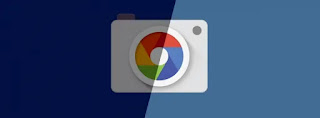




No comments